Note
Debian Repository
Note: An official package for SSHMenu was added to Debian 'etch' (thanks to the efforts of Debian maintainer Kevin Coyner) and Ubuntu 'hardy'. If SSHMenu is available from your distribution's standard repository then simply install if from there.
The latest version of SSHMenu is available here, packaged for Debian and Ubuntu (etc) Linux systems, as two .deb packages:
- sshmenu
- The core code with no GNOME dependencies (runs as a standalone application in its own window)
- sshmenu-gnome
- The GNOME-specific additions to the core (including the panel applet)
If you like doing things the hard way, you can go and grab the latest .deb files directly from here.
Or you can add this entry to your /etc/apt/sources.list:
deb http://sshmenu.sourceforge.net/debian stable contrib
Import our repository key:
gpg --keyserver subkeys.pgp.net --recv-keys 4CC00851
gpg --export --armor 4CC00851 | sudo apt-key add -
And then install the relevant package and dependencies with these commands:
sudo apt-get update
sudo apt-get install sshmenu-gnome
Using Synaptic
If you use Synaptic to manage your packages, you can add the repository as follows. On the Settings menu, select Repositories. Then press the Add button followed by the Custom button. Fill in the box labelled 'APT Line' as shown below and press the Add Channel button. Use the Close button to return to Synaptic and then press the Reload button on the toolbar to download package listings.
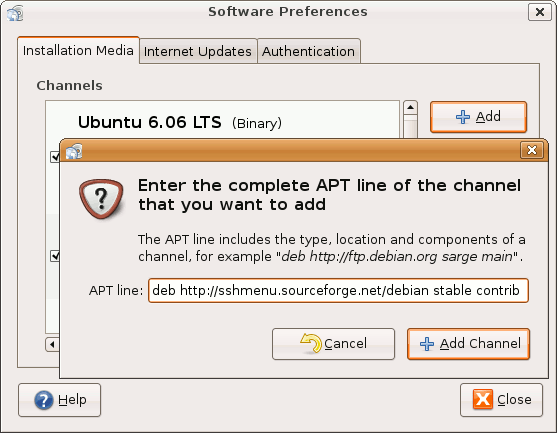
Once the reload is complete, use the Search button to find the package called sshmenu-gnome, mark it for installation and apply the marked changes.
GPG Error
When you download the package listings, you'll get a warning message like the one show here:
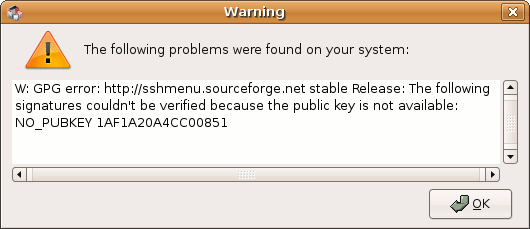
It is just a warning, so you can proceed with installing the package as described above, but the same message will come up every time you reload your package listings - which could get annoying. To fix that, you need to install the public key used to sign the repository. The easiest way is using the two commands near the top of this page, but if you're determined to do it by pointing-and-clicking, these are the steps:
First you need to locate and download my public key. You should be able to find it on any PGP key server by searching for my email address. For example, this is the result of a search on pgp.net. Download the key with the fingerprint 4CC00851 and save it to a file on your system (for example, on your desktop).
Back in Synaptic, use the Settings menu, select Repositories and go to the Authentication tab. Press the Import Key File button and select the file you saved earlier.
Installing the key in this way does two things. First, it makes the GPG error message go away. Second, it allows you to be sure that any updates you download from this repository were published by me.